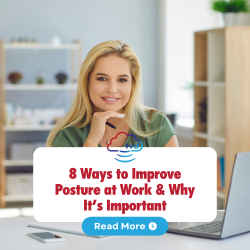Many tech experts recommend following a formulaic approach to creating passwords for added security. By having a password formula, it not only makes it easier to create passwords, but also to remember them, and better secure your accounts. And the best part is, there’s actually no math required! There are a lot of different ways to create a password formula, but we’ll give you an easy to follow—and secure—example in this blog. But if you want to freewheel it and use your own imagination, we say go for it! Just follow the basic guidelines in creating a secure password and you’ll be fine!
Step 1: Pick a 3-4 Digit Combination
To create a password formula, you would first pick a non-sequential 3-digit letter or number combination that would be the same for every password. We recommend using 3 numbers or 2 numbers and throw in a capital letter. So, your first 3-digit combination may be something like 5H2.
As with any password, remember not to use personal or identifying information. So, instead of using your hometown area code, maybe count the number of pens scattered on your desk and use that instead. Get creative! Or just don’t think about it at all—that’ll ensure it’s random.
Step 2: Changing URL Letters
You would then pull the second part of your password formula from the URL on the site you’re logging on to. Decide which letters of the URL you will use, for instance, if you were logging in to www.travisvoice.com and you decided your formula would be the first and last letter of the URL name, you would include t and e as the next part of your password. For Amazon it would be a and n, Outlook would be o and k, and so on for each unique URL.
This is the part of the password that changes for every account, which is how you can 1. Better secure your accounts with different passwords on every website, and 2. How you can remember all those different passwords, because the middle changing part of the formula is evident in the URL of the website itself.
Step 3: Special Characters
Then the last part of your formula would be another combination that includes a special character, for example, we will use @4!, so then our formula looks like this:
5H2 [first and last letter of web address] @4!
[randomized 3-digit sequence] [two letters of web address] [randomized sequence with special characters]
You could add additional letters and numbers to the beginning or end, but because of the middle of the formula, each password would be distinct for each site, but easy enough to remember, so long as you commit the formula to memory.
And that’s it!
You now know how to make a password formula. And when it’s time to change your passwords for security, you can create a new formula to replace the old one.
We hope you found this information helpful, for more password security information, check out our blog on the requirements of a strong password, or download our infographic. If you’re ready to amp up your organization’s cyber security, contact Travis Voice & Data about our Managed IT Services to best safeguard your data and your network.